This example shows you how to quickly model an object using the Soft Modification Tool to push and pull the surface like a piece of clay without creating deformation history.
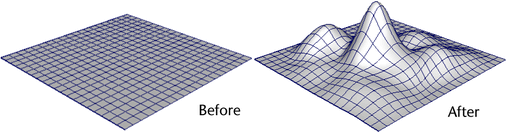
By deleting history on the object, and turning off the Preserve History option (see below), the Soft Modification Tool will attempt to remove the deformation history on the object.
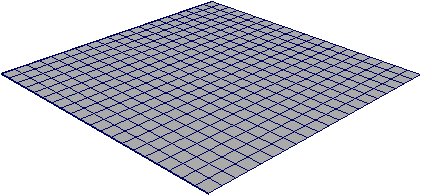
 , and set the following:
, and set the following: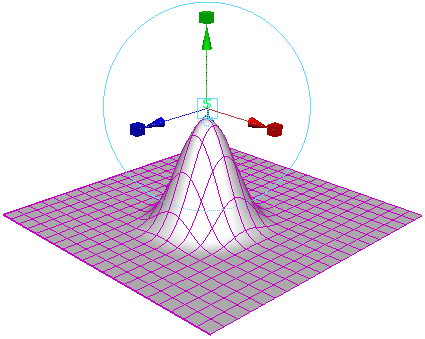
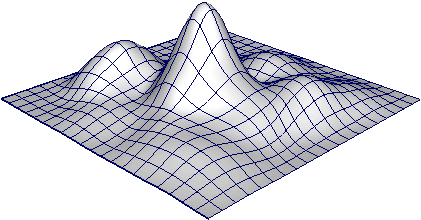
 Except where otherwise noted, this work is licensed under a Creative Commons Attribution-NonCommercial-ShareAlike 3.0 Unported License
Except where otherwise noted, this work is licensed under a Creative Commons Attribution-NonCommercial-ShareAlike 3.0 Unported License