After you create the twist deformer, its handle is displayed in your scene and its nodes are listed in the Channel Box. The nodes include the twist handle node (default name: twistnHandle), the twist handle shape node (twistnHandleShape), and the Twist deformer node (default name: twistn).
You can edit the effects of the twist deformer by editing the twist handle node and the twist deformer node. You can move (translate), rotate, and scale the twist handle to edit the effects of the deformation. You can also edit the twist deformer node’s keyable attributes (channels), which are displayed in the Channel Box.
To edit twist deformable objects by using handle manipulators
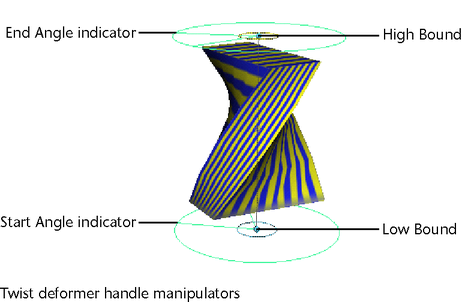
The manipulators on the twist deformer handle let you edit attributes.
 -drag the mouse to edit interactively. Note that the Channel Box updates the values you are changing.
-drag the mouse to edit interactively. Note that the Channel Box updates the values you are changing.
To edit twist deformers by moving, rotating, or scaling handle
 (Linux and Windows) or
(Linux and Windows) or  (Mac OS X) key, moving the pivot point, and then pressing the
(Mac OS X) key, moving the pivot point, and then pressing the  or
or  key again.
key again.
Remember that you can access the deformer handle’s local axes (Display > Transform Display > Local Rotation Axes), rotate and scale pivots (Display > Transform Display > Rotate Pivots or Scale Pivots) and selection handle (Display > Transform Display > Selection Handle).
To edit twist deformers with the Channel Box
One quick way to select the twist deformer node is to select the object being deformed, and then select the twist deformer node in its history from the Channel Box (under INPUTS).
Note that you can control which attributes are listed as keyable attributes (channels) in the Channel Box with the Channel Control editor (select Window > General Editors > Channel Control).
 -click and move the mouse to the left or right. By moving the mouse, you interactively change the value of the selected channel.
As you move the mouse, note that pressing the
-click and move the mouse to the left or right. By moving the mouse, you interactively change the value of the selected channel.
As you move the mouse, note that pressing the  key gives you finer control, and pressing the
key gives you finer control, and pressing the  key gives you less control.
key gives you less control.
To edit twist deformers with the Attribute Editor
 +a.
+a.
See twist.
 (Linux and Windows) or
(Linux and Windows) or  (Mac OS X) key.
(Mac OS X) key.
The twist deformer handle, twist deformer handle shape, and twist deformer nodes are all deleted. However, the object still has the tweak node as an input node, so any tweaks you might have made are preserved. Also, note that the various input nodes that structure the evaluation of the deformation are not deleted.
 Except where otherwise noted, this work is licensed under a Creative Commons Attribution-NonCommercial-ShareAlike 3.0 Unported License
Except where otherwise noted, this work is licensed under a Creative Commons Attribution-NonCommercial-ShareAlike 3.0 Unported License