You can add auxiliary and pivot effectors to a character’s Control rig to provide another level of IK control. See also Control rigs, effectors, and pivots.
To add auxiliary or pivot effectors
 -click an IK Control rig effector cell.
-click an IK Control rig effector cell. 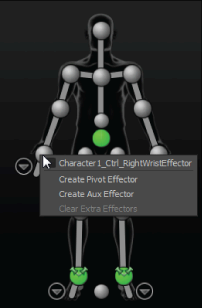
The auxiliary or pivot effector is placed at the same position and rotation as the corresponding IK effector.
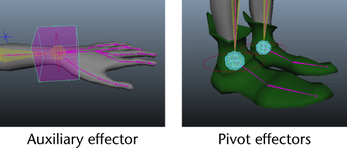
In the Controls tab, the effector cell updates to indicate the effector now has auxiliary or pivot effectors.
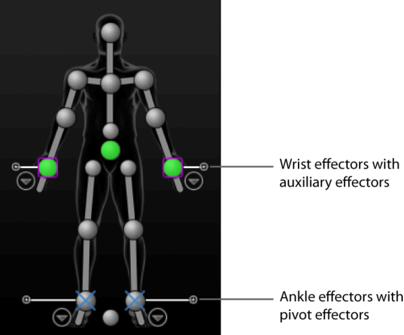
To select auxiliary effectors or pivot effectors
 or pivot effector
or pivot effector  ).
).
(When you create auxiliary or pivot effectors, cells update to indicate the current object. The current effector is either the last created, or the last selected.)
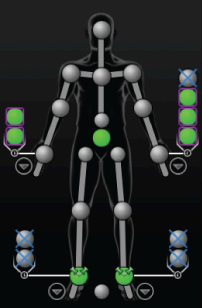
You can then collapse the cell view and continue to select the current auxiliary effector or pivot effector by selecting that cell.
 -click the corresponding cell in the Character representation, then select the auxiliary effector or pivot by name from the menu that appears.
-click the corresponding cell in the Character representation, then select the auxiliary effector or pivot by name from the menu that appears.
To adjust the position of pivot effectors in the scene
 .
.
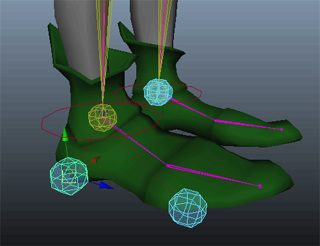
The D and Insert hotkeys let you move pivot effectors independently from the rig. Moving the pivot effector without pressing D or Insert lets you adjust the position of the character.
To adjust the position of auxiliary effectors in the scene
 > Edit > Controls and turn off Align Control Rig.
> Edit > Controls and turn off Align Control Rig.
 .
.
Move manipulators display on the auxiliary effector in your scene.
With Align Control Rig turned off, this lets you preview the effect of manipulating the reach between the auxiliary effector and your rig.
To remove auxiliary or pivot effectors
 -click the corresponding IK cell in the Character representation and select Clear Extra Effectors from the menu that appears.
-click the corresponding IK cell in the Character representation and select Clear Extra Effectors from the menu that appears.
 Except where otherwise noted, this work is licensed under a Creative Commons Attribution-NonCommercial-ShareAlike 3.0 Unported License
Except where otherwise noted, this work is licensed under a Creative Commons Attribution-NonCommercial-ShareAlike 3.0 Unported License