You can send a variety of data, such as meshes, UVs on meshes, and materials associated with meshes between Maya and Mudbox. You can then add paint or sculpt layers to an object in Mudbox and send it back to Maya using the Send to Maya commands in the Mudbox File menu.
To send objects from Maya to Mudbox
Opens a new scene in Mudbox, and sends the selected objects from Maya.
Available only if Mudbox is running. Updates the Mudbox scene by sending the current Maya selection. If no objects are selected, this option sends the same selection that was previously sent.
Available only if Mudbox is running. Sends the current selection to Mudbox. Any selected objects that have already been sent are duplicated in the Mudbox scene.
A connection indicator displays at the bottom of the Maya interface.

Maya sends your object(s) to Mudbox, automatically assigning any textures added to a new object. If you are updating a scene, you must add textures manually.
To add texture to an updated scene
In some cases, Mudbox detects an issue with a mesh sent from Maya. Either of the following warnings can appear when you send the mesh.
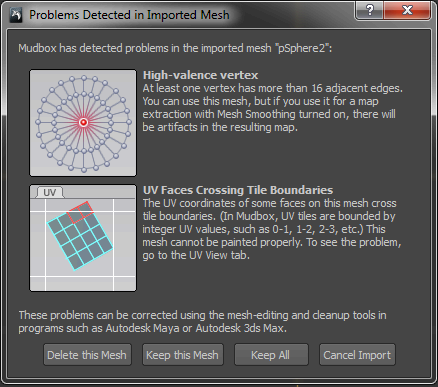
Both of these problems can be corrected in Maya.
To correct a High-valence vertex issue
To correct a UV Faces Crossing Tile Boundaries issue
 Except where otherwise noted, this work is licensed under a Creative Commons Attribution-NonCommercial-ShareAlike 3.0 Unported License
Except where otherwise noted, this work is licensed under a Creative Commons Attribution-NonCommercial-ShareAlike 3.0 Unported License