
To enable symmetry
- In your scene, select an edge on your polygon mesh. This edge acts as the line of symmetry, and the mesh topology must be
the same on either side of this edge.
- In the window, click .
TipYou can also select from the marking menus (W/E/R +

).
Symmetry is enabled. Any selection you make is highlighted in blue and is applied to both sides of the mesh.
To disable symmetry
- In the window, click .
To use symmetrize
Symmetrize copies the selected mesh topology across the symmetry axis.
- Enable symmetry.
- Select a portion of your mesh.
- Select from the menus.
TipYou can also select from the marking menus (W/E/R +

).
Maya repositions the selection to match the geometry on the opposite side of the mesh.
 Except where otherwise noted, this work is licensed under a Creative Commons Attribution-NonCommercial-ShareAlike 3.0 Unported License
Except where otherwise noted, this work is licensed under a Creative Commons Attribution-NonCommercial-ShareAlike 3.0 Unported License
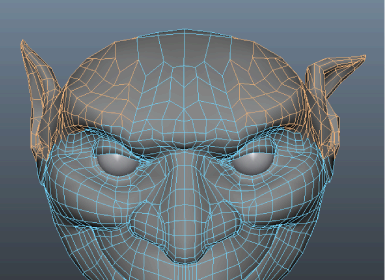
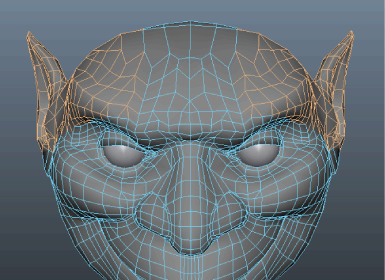
 Except where otherwise noted, this work is licensed under a Creative Commons Attribution-NonCommercial-ShareAlike 3.0 Unported License
Except where otherwise noted, this work is licensed under a Creative Commons Attribution-NonCommercial-ShareAlike 3.0 Unported License