The Shade UVs feature lets you see whether any UVs or UV shells overlap when viewed in the UV Texture Editor. You can also see the UV winding order on the selected UV shells. For more information on UV winding order see Display UV winding order.
When Shade UVs is turned on any selected UV shells appear shaded in a semitransparent way. Areas where shading appears more opaque indicate the regions of overlap. Overlapping UVs are often undesirable because any associated texture maps will also overlap on the related surface meshes.
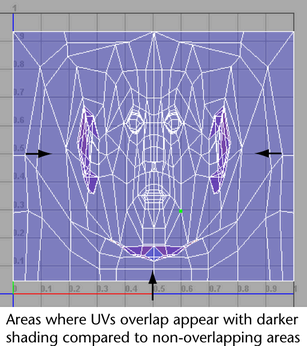
To display overlapping UVs in the UV Texture Editor
 .
.
The UV Map Shading Options window appears to let you modify the default settings for color and opacity. For more information see Image > Shade UVs.
 )located on the toolbar of the UV Texture Editor.
)located on the toolbar of the UV Texture Editor.
The selected UV shells update to a semitransparent shaded display. Areas where the UVs or UV shells overlap are visually apparent by the increased opacity of the shading in the overlapping regions.
You can also view the texture borders for a UV shell by selecting Display > Polygons > Texture Border Edges.
 Except where otherwise noted, this work is licensed under a Creative Commons Attribution-NonCommercial-ShareAlike 3.0 Unported License
Except where otherwise noted, this work is licensed under a Creative Commons Attribution-NonCommercial-ShareAlike 3.0 Unported License