You can select boundary edges of a model and merge them (or sew them) to create one common edge using the Merge Edge Tool.
Merging edges can reduce your polygon count. You can merge the boundary edges of a model and then delete the interior edges, resulting in fewer faces.
If you want to merge edges from different mesh objects, you must first combine the meshes into a new mesh using the Combine feature (Mesh > Combine).
The next selectable edge displays in purple.
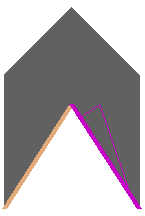
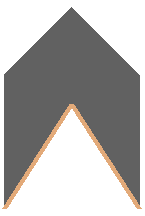
You can edit the merge by selecting the merge node and changing the mode attribute.
To merge multiple polygon edges
 .
.
 Except where otherwise noted, this work is licensed under a Creative Commons Attribution-NonCommercial-ShareAlike 3.0 Unported License
Except where otherwise noted, this work is licensed under a Creative Commons Attribution-NonCommercial-ShareAlike 3.0 Unported License