You can merge vertices, edges, and faces into a single vertex using the Merge feature. When you merge vertices, coincident edges and their associated UVs are also merged automatically (within a specified threshold).
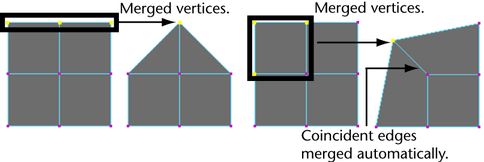
To merge several vertices into a single vertex
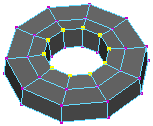
 .
.
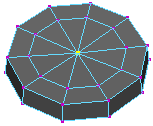
If you want to merge edges from different mesh objects, you must first combine the meshes into a new mesh using Mesh > Combine.
You can merge two vertices on the same mesh together using the Merge Vertex Tool. Merging two vertices with this tool yields the same result as selecting the vertices individually and using the Merge feature.
To merge two vertices using the Merge Vertex Tool
When dragging between the vertices you want to merge, a red line appears from the source vertex to the mouse cursor.
You can also merge multiple vertices with the Merge Vertex Tool.
All the selected source vertices merge with the destination vertex.
You can change the behavior of the Merge Vertex Tool, with the Tool Settings Editor, to merge the vertices at either the destination vertex or at the center between the source and destination vertices. In the latter case, a small red dot will appear at the center of the red line drawn between the source vertex and the mouse cursor.
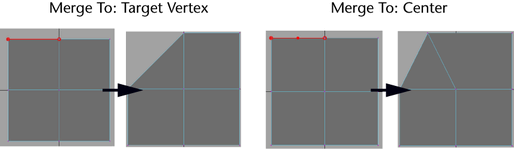
You can merge several vertices to their collective center using Edit Mesh > Merge To Center.
To merge edges or faces into a single vertex
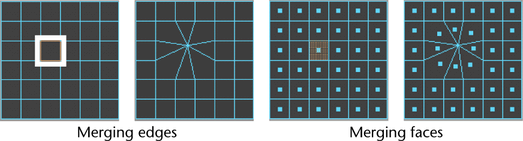
To merge a selection of edges separately
Each edge is collapsed and its component vertices merged.
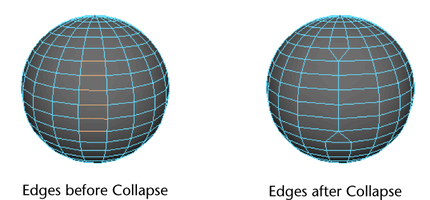
Use Mesh > Cleanup to fix nonmanifold geometry.
 Except where otherwise noted, this work is licensed under a Creative Commons Attribution-NonCommercial-ShareAlike 3.0 Unported License
Except where otherwise noted, this work is licensed under a Creative Commons Attribution-NonCommercial-ShareAlike 3.0 Unported License