
Lets you select components by painting over them with the stylus. See also How Artisan brush tools work.
The options described below are unique to the Paint Selection Tool. Descriptions of the rest of the options and sections in the Paint Selection Tool settings editor can be found in Common Artisan Brush Tool Settings.
Select one of the following paint operations.
Unselects selected components and selects unselected components.
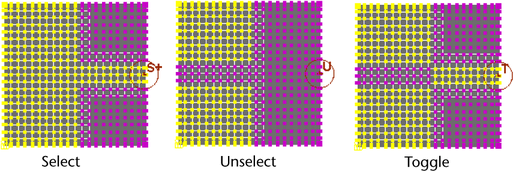
 key and paint over them. Similarly, when Unselect is chosen, press the
key and paint over them. Similarly, when Unselect is chosen, press the  key and paint to select unselected components.
key and paint to select unselected components.
By default, this option is turned on so that each stroke adds to the previous selection. This means you do not have to press the Shift key when you make a brush stroke to select, unselect, or toggle the selection of more components. If you want each stroke to override the previous one, turn Add to Current Selection off.
 Except where otherwise noted, this work is licensed under a Creative Commons Attribution-NonCommercial-ShareAlike 3.0 Unported License
Except where otherwise noted, this work is licensed under a Creative Commons Attribution-NonCommercial-ShareAlike 3.0 Unported License