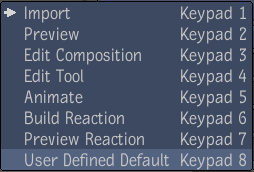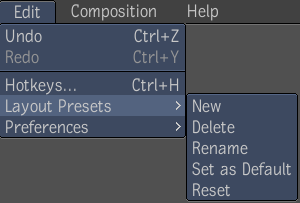A preset is a saved configuration of views and
settings appropriate for a particular task. For example, if you
want to quickly assemble media and tools into a loose composition,
you would build a three-view layout that displays a configuration
that included a File Browser, a Layer Editor and a Player, as well
as the Details area for displaying information about the composition
or currently selected tool. Now, if you want to add and tweak layers
in your composition, you could then switch to an editing preset
to display only the Layer Editor and Player, and continue working.
You can also create new
presets, and rename or delete existing ones as needed.
NoteYou can modify the
default presets simply by selecting a different layout, or replacing
a view by dropping a different view on the viewport.
To choose default presets:
- In the taskbar at the bottom-left, click
the preset menu to display the list of presets.
- Select a preset from the list or use
its numeric keypad hotkey.
To select, delete, rename, set as default,
or reset to a default preset:
- Select the Edit Layout Presets and choose
the New, Delete, Rename, Set as Default, or Reset command.
- If you chose the New or Rename command,
enter a name for the new/renamed preset and click OK or press Enter. If you chose the Delete command,
select Yes or No in the deletion confirmation dialog.
NoteYou can create up
to 18 presets that will have hotkeys to access them. The first nine
will use the single number 1 through 9 on the keypad and the next nine
will use the hotkey combination of Ctrl and
1 through 9.
To change the order of the layout presets:
- Hold Ctrl and
drag the name of the preset to a new location higher or lower within
the menu.
NoteYou must designate
or set the default state of a preset. When you select the Reset
to Default option, the preset will return to the state that you
have designated as the default.