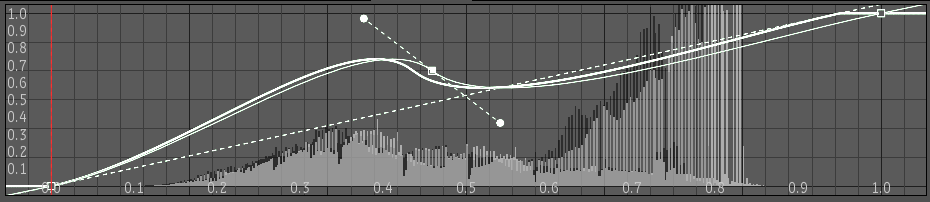You
can view and set values for the red, green, or blue histogram channels individually
or for the curve representing the entire image (RGB).
When using the Remap
Color tool, there are three curves displayed in the histogram/curve
viewer: the basic curve, adjusted curve, and final curve. The basic
curve is the result of the mode you selected and is displayed as
a dashed line. The adjusted curve is the result of any changes you
made to the curve itself; this is the only curve you can directly
manipulate. It is displayed as a white line. The final curve is
a combination of the basic and adjusted curves, and is displayed
as a heavy white line. By default, the final curve is always displayed,
but you can view the basic and adjusted curves individually.
To view individual R, G, or B curves:
- Under Curves, click the channel selection
button (second button) and select Red, Green, or Blue.
To frame the curve:
- Under Curves, click the Frame button.
To adjust the curve:
- Under Curves, click the curve selection
button (third button) and select Adjust.
The Adjust curve is displayed.
- Do any of the following:
- Click the control point in the middle
of the curve and adjust the tangent handles.
- Add control points by pressing the Plus
(+) sign and
clicking the curve. Press the Esc or
zero (0) key when
you're done.
- Delete control points by pressing the
Minus (-) sign and clicking the points to delete. Press the Esc
or zero (0) key when you're done.
- Click the Adjust button to mute the adjusted
curve.
- To reset the curve, click the Reset Adj.
button.
TipTo reset the Remap
Color tool, click the Reset button in the Tool UI Area.