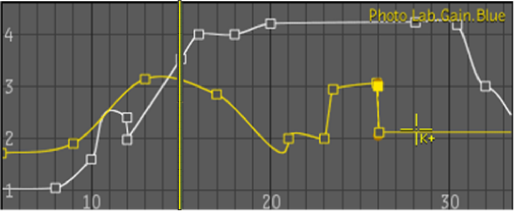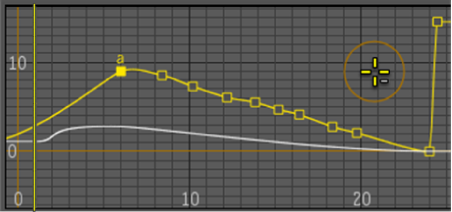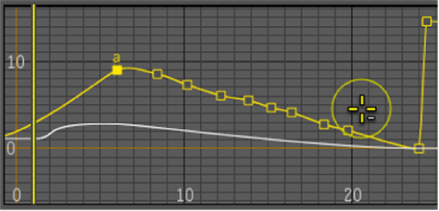You
can add or delete keyframes in a variety of ways when focused in
a Animation Editor.
To add a single keyframe to an animation curve:
- Press and hold the Alt key.
- Place the cursor on the curve at the
point where you want to add a keyframe.
- Click once.
A single keyframe is
added.
To delete a single keyframe from an animation curve:
- Press and hold the Alt key.
- Move the cursor over an existing keyframe.
“K+” will be shown next to the cursor.
- If needed, enlarge radius of eraser by
pressing Ctrl + click and moving the cursor to the right (to increase)
or to the left (to decrease).
- Place the cursor on the curve at the
point at which you want to remove the keyframe.
Note that the cursor
becomes active (turns from orange to yellow) when it comes in contact
with a keyframe.
- Click once.
The keyframe is deleted.
To remove more than one
keyframe with a single mouse click, enlarge the cursor so that it
encircles several keyframes.
- Click once. All keyframes within the
area of the cursor are deleted.
To quickly delete a series of keyframes
along an animation curve:
- Press and hold Alt + Shift.
- Drag
the mouse along the curve.
The keyframes are deleted.