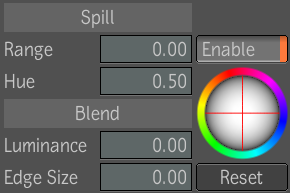Using the Blend parameters you can gesturally
modify the luminance at the edge of the key, so that it blends with
the luminance in the background image. For example, when the front
image is darker than the back image, you can use the Blend parameters
to lighten the edge of the key.
With the Blend Luminance
controls, you can adjust the edge blending and maintain the edge
detail. Adjusting the Edge Size amount uses pixel analysis to determine
the extent of the adjustment.
To blend the front and back images:
- Set a Player view to Tool Output and,
with the selection on the Keyer super tool node, cycle to Comp Output—see
Cycling Through Inputs and Outputs.
- Select Blend from the Sample menu or
press Shift + B.
- Blend the front and back image. Click
anywhere in the image window, and modify the parameters that appear
by dragging the sliders; you do not need to click a specific area.
| Drag: |
To: |
| Luminance |
Darken or lighten the edge of the key. Luminance only
affects the luma of the edge.
|
| Edge Size |
Set the range for the blend. Drag right to soften the
edge and blend further into the key. Drag left to harden, or create
a thinner, edge.
|
- To modify both parameters, move the mouse
between them to highlight a parameter, or drag the pen vertically.
When you highlight the parameter you want to adjust, drag the slider.
NoteIf you do not like
the result, you can click Undo to reset parameters after you complete
an operation.
- When you are finished modifying the displayed
parameters, click another area of the image without highlighting
a parameter to hide them or press the Esc key.
- To add a cast to the edge of the key
and improve the overall look by matching the edge with a color cast
in the back image, drag the Edge Balance trackball toward the color
you want to add. The trackball only affects the chroma of the edge.
Modifications made using
the trackball are cumulative; each movement of the trackball is
added to the previous one.
NoteTo reset Spill and
Blend parameters, click the Reset button, below the Edge Balance
trackball.