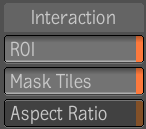You
can set a region of interest in a Player view or in the fullscreen
Player.
NoteYou can set a region
of interest in the fullscreen Player only if you entered it through
a Player view.
To set a region of interest in the Player:
- Do one of the following to display the
Player options:
- In the Player view or fullscreen Player,
middle-click or press the tilde key (~) to display the Gate UI and
go through the south gate.
- In the Player view or fullscreen Player,
right-click to display the Player menu.
- In the Display tab of the Player options,
click the ROI button to enable a region of interest. Or, in the
Player menu, select ROI.
The Player view updates
to display a yellow box with resize handles.
- Use the resize handles to adjust the
region of interest.
You can resize the box
to adjust the region of interest at any point. It remains visible
as long as ROI is enabled.
Things
to Remember
- When you define a region of interest
(ROI), you can choose to show or hide the areas of the loaded tiles
that fall outside the ROI—see
Showing or Hiding Tiles and
Tiling.