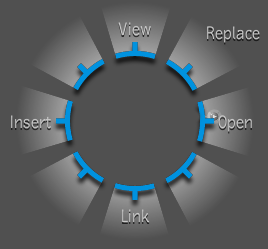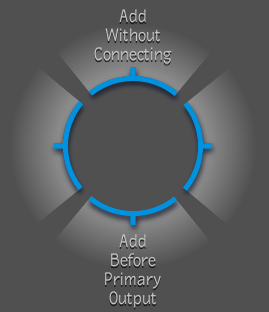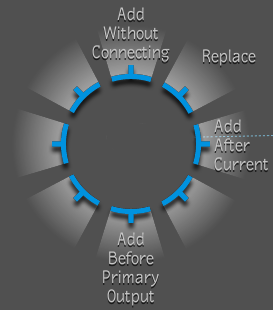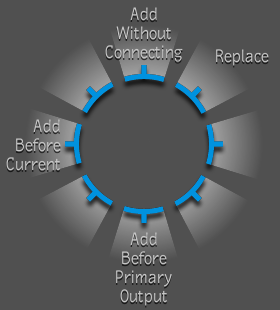Similar to the Gate UI
in appearance, the Drop Gate appears when you drop a composition
or a tool into a Player, Layer Editor, or Schematic view. The available
options for the Drop Gate depend on whether you are dropping a tool
or composition, the view you are dropping it in, and also what node
is currently selected in the dependency graph. For example, if you
drop a composition on a Reaction node in the Schematic view, the
Composition Drop Gate appears.
Here are the options
associated with the Drop Gate when used in conjunction with a composition
or a tool.
To use the Drop gate when dropping a
composition, do the following:
- Either drop a composition into the Player
or Layer Editor. Or, drop a composition onto a tool in the Schematic
view.
- Then swipe through the appropriate option
to select it, or click to cancel the drop.
NoteIf you drop the composition
or tool, and swipe to select an option simultaneously, the option
is executed but the Drop Gate is not displayed.
To use the Drop gate when dropping a
tool do one of the following:
- Drop a tool into a Player, Composition
Browser (with no composition or tool selected), or Layer Editor
(with no composition or tool selected).
- Or, drop a tool onto a selected composition
in the Schematic view or the Composition Browser. The Tool Drop
Gate appears.
- Or, drop a tool onto a selected tool
in the Schematic view or the Composition Browser.
- Or, drop a tool onto a primary output
node in the Schematic view or a selected primary output node in
the Composition Browser.
- Drop a tool onto a secondary output
node in the Schematic view or a selected secondary output node in
the Composition Browser. The Tool Drop Gate appears.
- After you have performed one of the preceding
actions, swipe through the appropriate option to select it, or click
to cancel the drop.