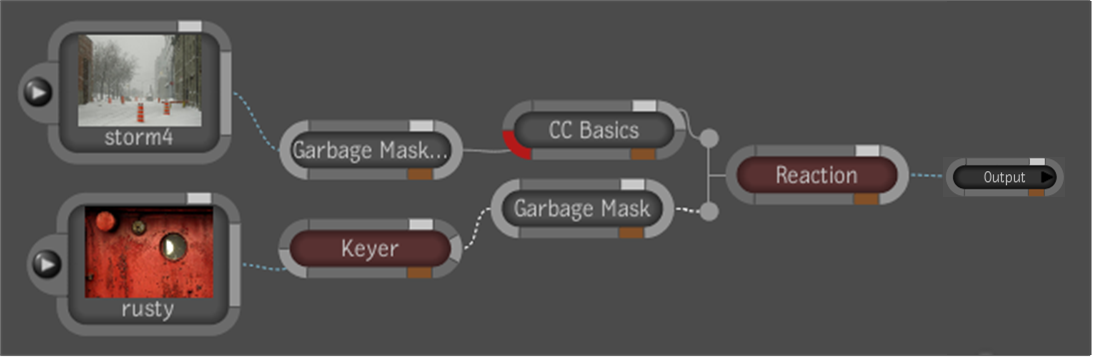The Schematic is the
view in which you build the composition – a set of connected nodes
– for a composition. When you create a new composition, the only
node in the tree is the output node; by default, every composition
has only one primary output node.
NoteUnless otherwise
specified, the term “node” and “tool node” are interchangeable throughout
this guide.
When you create a composition
by importing media, the composition contains one input node (which
points to the media you imported) and one output node. You then
build the dependency graph by adding tool nodes. For more detailed
information on the different types of nodes, see
Node Overview.
You can set the direction
in which processing proceeds in the User Preferences Creative tab.
For 2D workflows, you can build the dependency graph left-to-right
or top-down direction. For 3D workflfows, you can build the dependency
graph in a left-to-right or bottom-top direction -- see
Setting User Preferences.
NoteNodes do not necessarily
have to be connected. For example, you can create branches that
you connect or disconnect to experiment with different scenarios.
When working in the Schematic
view, you can:
- Show or hide the Schematic Navigator.
- Clean up the view (clean up all or a
portion of the composition, automatically zoom to fit the dependency
graph in the view).
- Change the name of a node.
- Work with connections (connect one node
to another, insert a node between two nodes, disconnect one node
from another, reposition a node within the composition, change the
appearance of connections, have connections highlight when you pass
the cursor over them).
- Work with groups and super tools (create
a group, edit a group or enter a Super tool, exit a group or a Super
tool, ungroup a group, add inputs and outputs to group nodes).
- Work with branches (collapse or expand
a branch).
- Mute or unmute a node.
- Turn intermediate results on or off for
a node.
- Set or clear a context point on a node.
See
Setting Context Points.
- • Reset the node to its default values.
- Cut, copy, paste, or delete nodes. Navigate nodes.
NoteWhen using super
tools or working inside a grouped tool, the name of the tool or
group is displayed a the bottom of the Schematic, so you always
know where you are in relation to the dependency graph.