Broadcast Safe Color Controls
The Broadcast Safe Colors tool automatically reduces the luminance or saturation of portions of the image, or isolates unsafe or safe colors that you can then adjust manually.
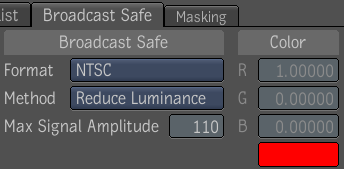
| Select: | To: |
|---|---|
| Format | Set the unsafe colors as NTSC or PAL. |
| Method | Determine how the unsafe colors will be fixed, or identify the colors so you can fix them. |
| Max Signal Amplitude | Adjust the video signal amplitude, where 120 is maximum, and 90 is the minimum. The default amplitude is 110. |
| Replacement Color | Click to select the replacement color from the color picker. Then click Set. |
To use the Broadcast Safe tool:
| Select: | To: |
|---|---|
| Reduce Luminance | Automatically reduce the luminance of the offending portions of the image to broadcast legal. Use Maximum Signal Amplitude to adjust the limits of the luminance. Note: The Maximum Signal Amplitude should be limited to 110. |
| Reduce Saturation | Automatically make any overly saturated portions of the image broadcast legal. Use the Maximum Signal Amplitude to adjust the limits of the saturation. |
| Key Out Unsafe | Cut out the unsafe colors from the image, leaving only the safe color regions. |
| Key Out Safe | Cut out the safe colors from the image, leaving only the unsafe color regions. |
| Replace Color | Fill the unsafe portion of the image with the selected color. |