There are four options available for transferring the color value settings from one image to another. One color match option will almost certainly work better than all others for each particular shot, but it may take trial and error to determine which option works best.
Not all color match options use all sample values. Match All and Match SMH (Shadows, Midtones, Highlights) use all of the four pairs, but Match Gain and Match Offset only match the Master pair of colors. In this second case, the gamma, gain, and offset of the Master range is changed to perform the match.
To match a source image to a reference image:
The sampled color is displayed in the Source field and stored as the source value for the selected tonal range.
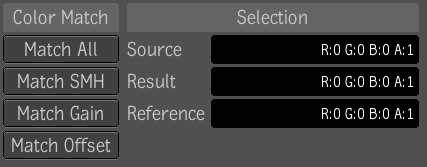
The sampled color is displayed in the Reference field and stored as the value for the selected tonal range.
You may want to match the Master, or you may want to match just the Shadows, Midtones, the Highlights, or any combination thereof.
| Select: | To: |
|---|---|
| Match All | Match RGB values; match gamma, gain, and offset; and match shadows, midtones, and highlights from source to reference. |
| Match SMH | Match shadows, midtones, and highlights from source to reference. |
| Match Gain | Apply gain to the source to match it to the reference of the master color sample pair. |
| Match Offset | Apply Offset to the source to match it to the reference of the Master sample pair. |
The Result field updates to reflect the changes made to match the color.