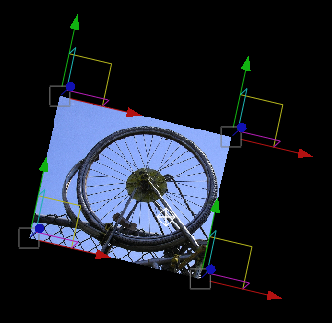Modifying Surface Shape
and Geometry
You can change a surface's shape by scaling it using the transformation tools. You can also modify a surface's base geometry from the Surfaces tab in the Reaction tool UI. You can increase or decrease the number of segments to change the number and shape of the surface's polygons, which may affect its shape, how it reacts to lights in the scene, and how texture maps are displayed.
To modify a surface's geometry:
| Surface Type | Description |
|---|---|
| Bilinear | You can change the number of segments to increase or decrease the number of polygons, and change their shape. You can also move corner points in X, Y, and Z to create a variety of 4-sided shapes. Because you can also move corners in Z, you can create warped effects. |
| Box | You can change the number and size of segments to increase or decrease the number of polygons, and change their shape. |
| Frustum | You can change the geometry of the top, bottom, and height, as well as the number of segments to increase or decrease the number of polygons. |
| Plane | You can change the number of segments to increase or decrease the number of polygons, and change their shape. |
| Sphere | You can change the number of segments to increase or decrease the number of polygons, and modify the smoothness of the sphere, or change its shape. When you reduce the number of segments, you will create a more faceted appearing sphere that will also affect how it reacts to lights. You can also modify the radius to change the size of the sphere. |
To modify a bilinear surface interactively:
In the Player, manipulators appear at each corner of the surface.