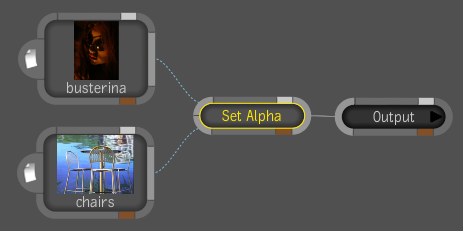The
Set Alpha tool lets you create (or replace, or add to) an alpha
channel for an image (image A) input based on a component from a
second image (image B). The selected component from image B may
also be blended with the alpha component from image A.
To set a new, or replace an existing,
alpha channel in an image:
- To view the results of this operation,
set the Channels selection to RGBA in the Composition tab of the
Tool UI, or in Player Display Options, select Tool Output in the
Display field and Channels: RGB in the View field.
- Drag the Set Alpha tool from the Tools
tab onto the dependency graph in the Schematic view.
- Connect the images to the node (image
A and image B).
- Select the component from image B that
you want to add to the alpha component from image A.
- Blend the components until you are satisfied
with the result.