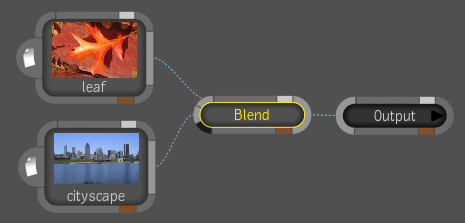The
Blend tool lets you blend two images by applying a blend factor.
The image connected to the A input is displayed when the Blend Factor
is set to 0; the image connected to the B input is displayed when
the Blend Factor is set to 100. The Blend factor, like all parameters,
can be animated, making it easy to use this tool to create a blending
transition between compositions.
To blend two images:
- Drag the Blend tool from the Composition
folder in Tools tab to the dependency graph in the Schematic view.
- Connect the A and B images to the tool.
- Set the Blend factor. If you set a value
of 0, you see 100 percent of the image connected to the A input.
If you set a value of 100, you see one hundred percent of the image
connected to the B channel. In the following example, the blend
factor is set to 46 percent.