Garbage Mask Controls
The Garbage Mask tab consists of the following controls and parameter settings:
Mask List The Mask List displays all the masks that have been created for the current composition. It also displays some of the masking parameters and navigation buttons.
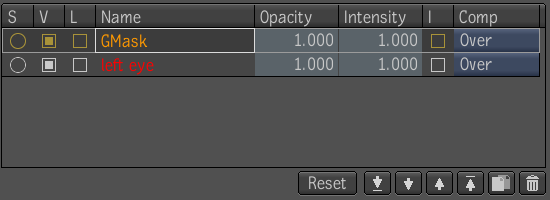
| Use: | To: |
|---|---|
|
Activate the Solo flag to isolate a mask. Only one mask can be isolated at a time. |
|
Activate the Visible flag. |
|
Activate the Lock flag. Locking a mask locks the points, shape, edges, tangents, and composite parameters. |
|
Change the name of a mask. With the cursor in the text field, press F2, type in a new name and press Enter. |
|
Set the opacity of the mask. |
|
Set the intensity of the mask. |
|
Invert the mask. |
|
Select a compositing operator. The default is the Over mode—see Compositing Operators. |
|
Reset the Comp operator, Opacity, Intensity and the mask Invert toggle of selected masks. |
|
Move selected masks to the bottom of the Mask list. |
|
Move selected masks down one place in the Mask list. |
|
Move selected masks up one place in the Mask list. |
|
Move masks to the top of the Mask list. |
|
Duplicate selected masks. The duplicate appears over the selected mask in the Player. |
|
Delete selected masks. |
Creation Tools Use the following Creation tools to draw garbage masks.