Selecting Keying Tools
When you key an image or an image sequence, you can use a keyer or a collection of keying tools to generate a matte or remove color spill from a shot. You may also need to generate more than one key to achieve the desired result.
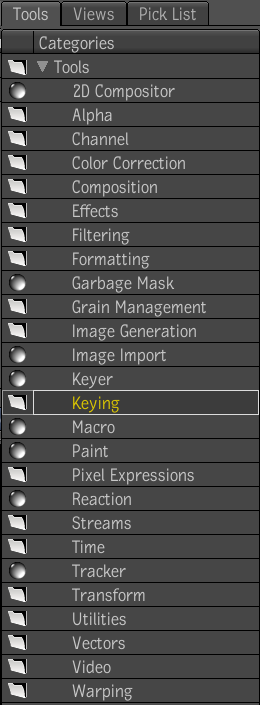
The Keying tools include Color Curves, Diamond Keyer, the Difference tool, and Luma Keyer.
To add a keying tool to the process tree: