Reference > The Player >
Setting the Target for
the Player
You can set the target for a Player view or the fullscreen Player, as well as set the channels of the target that the Player view or fullscreen Player displays—see Setting the Channels for the Target.
To set the target for a Player:
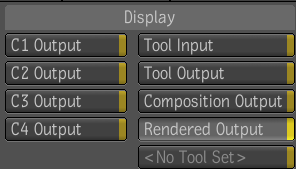
| Select: | To display: |
|---|---|
| C1 Output | The output of the node on which you have set context point 1. |
| C2 Output | The output of the node on which you have set context point 2. |
| C3 Output | The output of the node on which you have set context point 3. |
| C4 Output | The output of the node on which you have set context point 4. |
| Tool Input | The input of the tool node currently selected in the Schematic view. When you select a tool node in the Schematic view, the Player updates to display what that node receives as input. |
| Tool Output | The output of the tool node. When you select a tool node in the Schematic view, the Player updates to display the output of that node. |
| Composition | The composition as it appears in the final node of the dependency graph (the Output node in the Schematic view). |
| Rendered Output | One of the rendered outputs of the composition. You use the Results tab of the Tool UI to select which rendered output the Player displays. |
| Tool Set | Sets the player in focus to view the output of the tool for which the mask is being edited. |