Reference > The Player >
Setting the Mark In and
Mark Out Points for Playback
You can set the mark in and mark out points that the Player views use to play back a composition. By default the Player view uses the mark in and out points set for the composition, or, if none are set, uses 0 as mark in and 1 as mark out.
To set the mark in and mark out points:
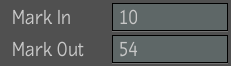
The Current Frame field in the Player controls updates to reflect the changes you make to the fields. The area between the mark in and mark out points (the playback area) appears in light gray.
