If you are compositing with Reaction, you can turn hardware rendering on or off for a Player view or the fullscreen Player. For all other tool nodes, switching to hardware rendering has no effect.
To turn hardware rendering on or off in the Player:
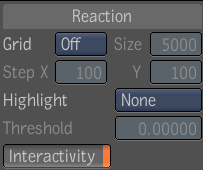
Deselect Interactivity to have the view use software rendering. This option has no impact on publishing. Note that the Reaction tool disregards any display modifier set for the Player when Interactivity is enabled. Recall that you set a display modifier for a Player in the third tab of the Player options—see Applying a LUT or Color Conversion Tool to the Player.