When you render a composition, a single background task takes care of rendering all the output(s), and the progress bar displays the rendering of frames for all outputs. The outputs are rendered in parallel, one frame index after another alternating between each output. This can speed up the rendering process because some intermediate results are reused.
Also, you can render a non-rendered version. Or you can re-render the rendered files in a different format or because of missing or corrupted files.
All output nodes in the working version are rendered only if their publish mode is set to render. After that, you can decide on a per-output-node basis whether or not the output node is rendered by using the Render toggle on the output node UI and the composition tab. This lets you control the primary output node's rendering—see The Render Modes.
You can delete the rendered files of any version. When you do so, you are deleting only the rendered files, and not the version.
A version with a rendered result appears in the Versions tab.
To render an unrendered version of a composition:

The progress of the composition being rendered is indicated in the taskbar.
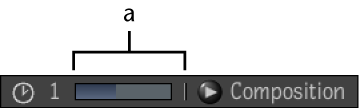
(a) Composition being rendered.
The rendered result file path is shown in the Versions tab for that composition.

To delete the rendered result(s) of a version: