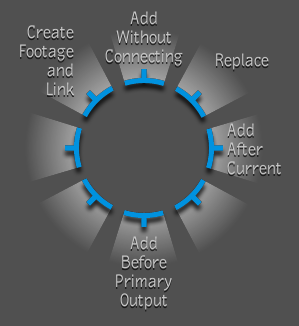When you import media directly into a Schematic view or in the Player by dragging and dropping, a Gate UI appears with a number of choices depending on the context and node selected. This allows you to create a footage composition in the Footage folder, and at the same time create a link node to that footage in the current composition.
If you drag an image sequence to the Schematic and drop it on an input of a node, the Gate UI does not appear. However, if you drop the sequence anywhere in the Schematic or the Player, the Gate UI appears with several options.
To create footage and link in the Gate UI:
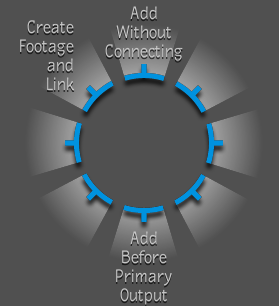
If you drag and drop your first image directly onto an Output node, you have a choice of four options.
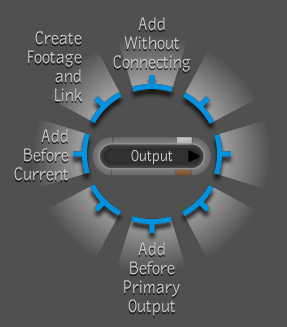
If you drag and drop your second image into the viewer (instead of an Output node), you have a choice of five options.