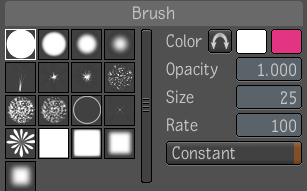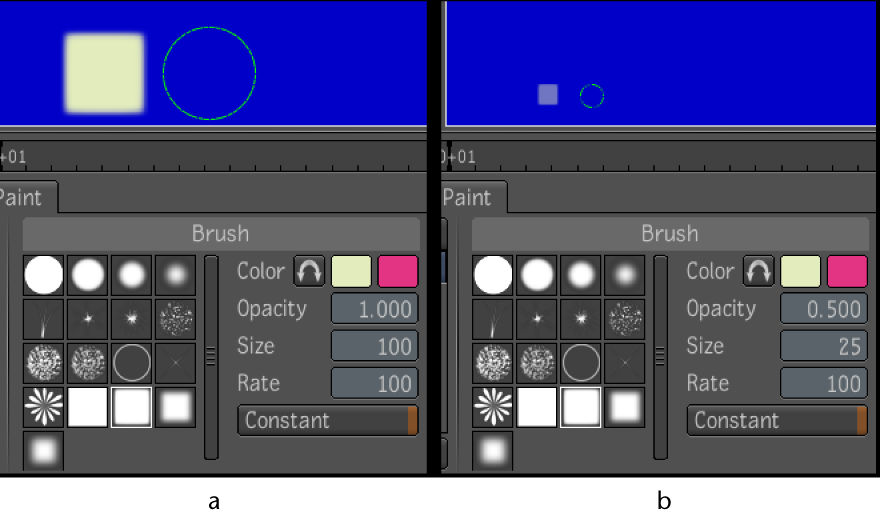The
brushes define the look of the paint strokes. You can customize
brushes to define the look of a stroke.
The paint brush controls
have the following parameters:
- Stamping Patterns The
brush stamping pattern is a bitmap image that is used as a pattern
to create a stroke. They can be resized from 1 pixel to 512x512
pixels. Toxik comes with a set of predefined brushes and they are stored
as an image file in the Toxik installation directory under \Resources\Brushes.
You can create your own brushes using third-party software and add
them to the stamping pattern list by putting them in the \Brush
folder. Brushes can be any pixel size, but every brush will be reformatted
to 512 x 512. For best results, it is best to create your stamp
patterns as 512 x 512 grayscale.tiff images, but any file format
and size supported by Toxik will be accepted.
- Color Define
the color of the paint stroke. Click a color pot and select a color
from the color picker. You can store two colors and use the toggle button
to reverse them or press X.
- Opacity Set
the opacity (transparency) of the brush. A value of 100% applies
a fully opaque color. Use a lower value to apply a more transparent color.
- Size Set
the brush size. The brush size is indicated by the diameter of the white
circle surrounding the brush. To increase the brush size, hold down the S key and drag the brush to the
right on the canvas. To decrease it, hold down the S key and drag to the left. You
can also type the brush size in the Size field or drag the value
editor in the Size field.
- Rate The
brush rate is the rate at which brush strokes are applied to the canvas.
A high value produces a smooth continuous stroke, and a low value
produces a less continuous stroke with larger gaps between brush images.
- Constant The
stamping process can be configured by specifying the stamping rate
and forcing constant distance between stamps.