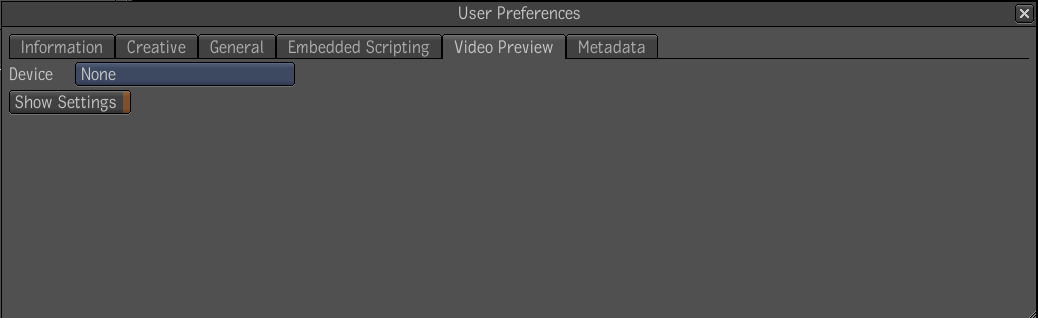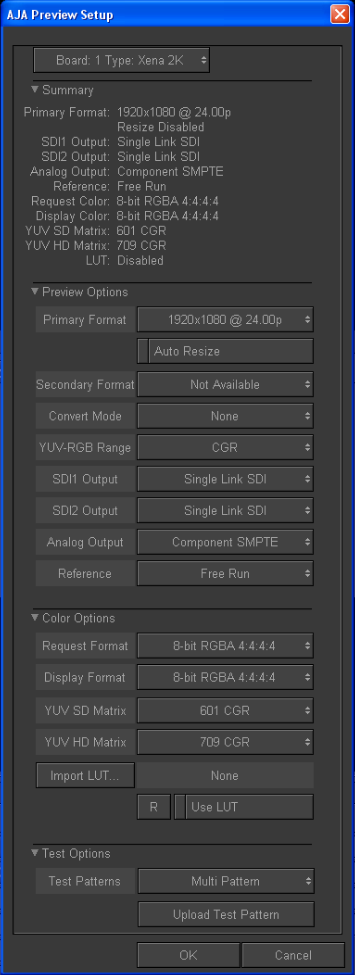To preview video on a
broadcast monitor, you will need the AJA Xena 2K video card and
its accompanying driver installed on your system. For more information,
refer to the Toxik Installation Guide for Windows.
To set up video previewing:
- Open the User Preferences window by doing
one of the following:
- From the menu bar, select Edit > User
Preferences.
- In the taskbar, click your user name.
- In the User Preferences window, select
the Video Preview tab.
- For the device, select AJA Preview and
click Show Settings.
- In the AJA Preview Setup window, select
a primary format. This should match the resolution and update rate
of the material you want to preview. If the resolution does not
match, the image will be centered in the video preview device. If
the update rate does not match, the video preview device will not
be updated with a new image at every video refresh.
- In the Preview Options section, deselect
the Auto Resize option.
- Set any other parameters you would like
and click OK. Refer to the AJA documentation for information on
the preview options and color options.
- In the User Preferences window, click
Show Settings if you want to edit the settings the next time you
select the Video Preview tab.