The Gate UI
The Gate UI allows you to access any of the four hidden panels in the workspace. The Gate UI resembles a compass; it has four gates that each correspond to one of the hidden panels. The gates are distributed along the four cardinal directions.
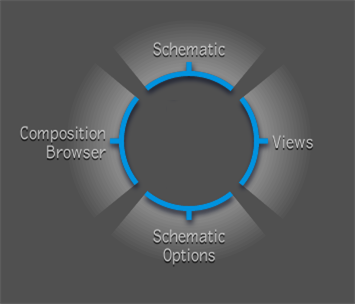
The four gates are as follows:
| Gate: | Displays: |
|---|---|
| a) North gate | The Schematic overlay. This is a semi-transparent, larger view of the Schematic. You can set the transparency of the background and nodes in the overlay, in the Creative tab of the User Preferences. |
| b) East gate | Pick List, Tools, or Views tab (depends on the last chosen option). You can drop views onto viewports, add tools to compositions, and access the Pick List -- see Tools, Views & Pick List tabs. |
| c) South gate | View options for the view on which the cursor is currently paused. For example, if you access the Gate UI when the cursor is over a Player, the south gate will display the Player options. |
| d) West gate | The Composition Browser. |