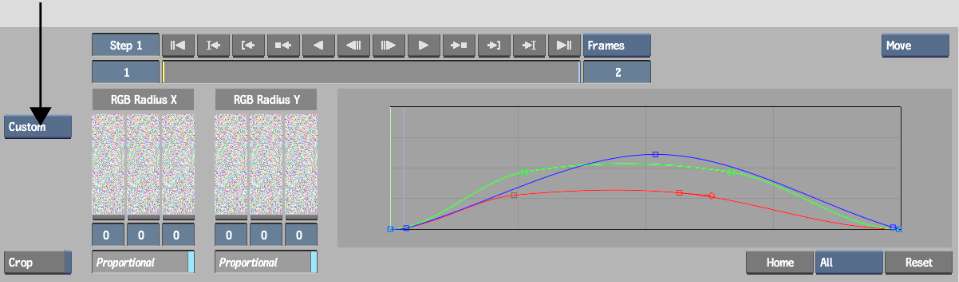Select
the Custom option to analyse grain in the back clip.
To analyse the grain in the back clip:
- From the Grain Signature box, select
Custom.
- Look closely at the image and try to
find three patches that best represent areas of shadow, midtone,
and highlight. You will create control points for these on the curves
for each of the red, green, and blue channels.
- To analyse the grain for the red channel,
go into the View menu, then enable Excl and the R button.
- Viewing the back clip, press Ctrl and drag a selection box over
an area in the back clip that is relatively uniform and predominantly
red.
Control points appear
for the red channel modifying the shape of the red curve based on
the analysed sample.
- Repeat steps 3 and 4 to analyse the grain
in the green and blue channels.
- For even more precise grain matching,
repeat steps 3 and 4 for different luma ranges of the red, green,
and blue channels.
The results produced
by grain analysis may not be exactly what you want. If this is the
case, you can modify the RGB Gain curves and adjust the size of
the grain using the RGB X Radius and RGB Y Radius sliders.