You can play a clip in the Player using the playback controls that appear below the image window. The following image represents the backward playback controls and the Stop button.



(a) Go to first frame of clip (b) Go to previous cue mark (c) Go to in point (d) Go to previous keyframe (e) Go to incoming frame of current shot (f) Play clip backward (g) Go backward one frame (h) Stop playing clip
The following image represents the forward playback controls.


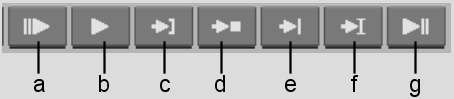
(a) Go forward one frame (b) Play clip forward (c) Go to outgoing frame of current shot (d) Go to next keyframe (e) Go to out point (f) Go to next cue mark (g) Go to last frame of clip
You can also jog a clip back and forth by dragging the positioner along the time bar. When you jog through an edit sequence (a series of clips edited together), you can constrain the jogging to the current clip in the sequence by holding down Ctrl while jogging.
With an Intuos®4 pen tablet, use the touch ring control to jog or shuttle through a clip. Use the button in the centre of the ring to toggle between jog and shuttle.
With an Intuos®3 pen tablet, use the the touch strip to jog or shuttle through a clip. Use the button with an indentation to toggle between jog and shuttle.
Another way to navigate a clip in the Player is to use the arrow keys on your keyboard. By default, pressing the left arrow and right arrow keys steps frame-by-frame.