FBX Cameras
Smoke supports the import and export of 3D data saved in the Alias® FBX 3D format. The FBX standard format provides a means for exchanging 3D data for scene compositions—such as cameras—between tools and packages developed by different manufacturers.
FBX support makes the import and export of 3ds Max, Alias Wavefront™|Maya®, Softimage® |XSI™, and LightWave 3D® formats possible. For information on how to import an FBX format camera, see Importing the FBX Format.
To export a camera to FBX format:


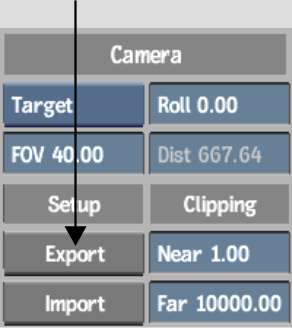


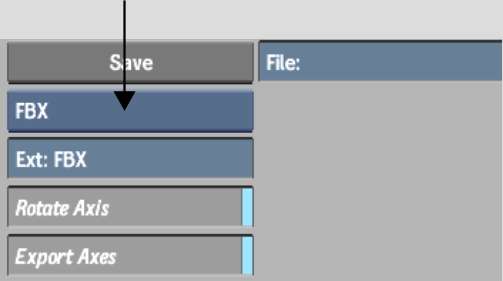
| Enable: | To: |
|---|---|
| Rotate Axis | Rotate the exported camera by -90° on the X-axis so that it is compatible with the coordinate system of the 3D application. |
| Export Axes | Export the animated axes present in the Action scene. |
| Export Point Cloud | Export the 3D point cloud created by the 3D Tracker. |