Replace is an overwrite edit where the edit sequence does not ripple. You can do a replace edit so that if the source clip is a different length than the element it replaces, the source clip is shortened or lengthened proportionally to fit the duration of the replaced element. This creates a timewarp effect with a mix value of 0.
You can also do a replace edit without creating a timewarp as long as the source clip is longer than the clip it is replacing. Frames are loaded for the duration of the clip with extra frames loaded as tail frames.
To replace elements gesturally, Ripple must be off. The Replace hotkey and the Replace option in the Src/Rec Player never ripple regardless of the Ripple mode.
In the following illustration, New Clip replaces Clip B. Although New Clip is longer than Clip B, the overwrite operation does not change the duration of the record clip. Only the exact number of frames in New Clip that are needed to fill Clip B are used.


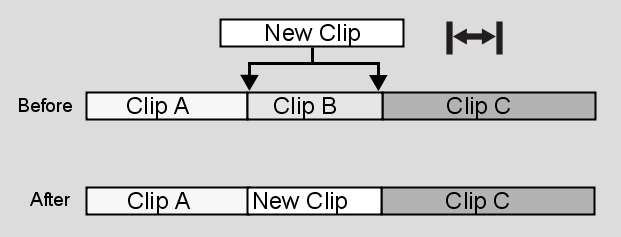
To replace a clip in the Record Area gesturally:


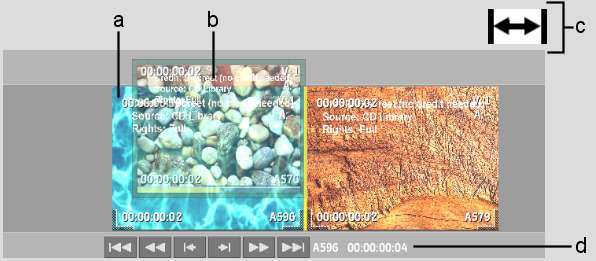
(a) Clip to be replaced (b) Source clip (c) Replace cursor (green) (d) Duration of sequence before replace (00:00:00:04)
The edit sequence does not change duration to accommodate the new clip.


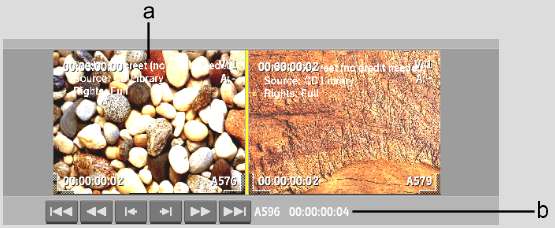
(a) Source clip (b) Duration of sequence after replace does not change (00:00:00:04)
To replace a clip in the Record Area using the hotkey or the Src/Rec Player options:
To replace a clip in a BFX timeline: