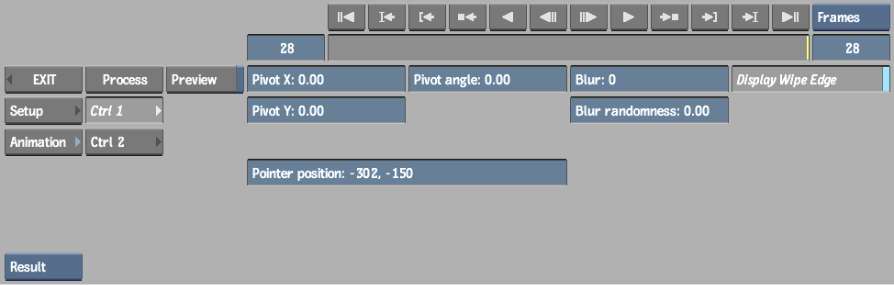A Sparks plug-in functions in the same way as other commands or modules. Some Sparks are designed to be used on the EditDesk or as a module.
To use a Sparks plug-in on the EditDesk:
The Sparks controls, if any, appear.



(a) Sparks controls for SparkWipe
To use a Sparks plug-in as a module:
When there is a module for a Sparks plug-in, an E appears on the button.



(a) E on SparkWipe button
The Sparks module appears. Use the controls in the Sparks module as you would for other modules.