You can modify a clip at any stage while building your effects. Changes are updated and reflected automatically throughout the process tree. To modify clips, use the Basic, LUT Editor, Timeline, Audio, and Resize controls in Batch, as well as the clip's history.
Modifying Clips with Clip History
Certain clips that you previously modified have clip history, which is a system for keeping track of changes made to clips. You can load these clips into Batch, which uses a process tree to display how the clip was modified. When you expand a clip with clip history into a Batch process tree, you can modify the clips and nodes as you would for any Batch schematic, and then process a new clip. See Clip History.
You can define how missing media in a clip is processed by a node. You may want to apply effects to a clip that includes one or more gaps, or you may want to manipulate a node with multiple inputs that is not yet connected to a required input. You can view the results of the selected options in the image window.
To define how a clip's missing media is interpreted:


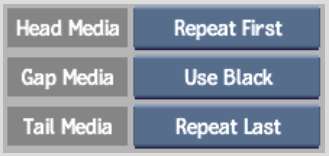
| Select: | To: |
|---|---|
| Repeat First | Substitute each frame of missing media at the beginning of the clip with the first frame of media. Applies to the Head Media menu only. |
| No Media | Not substitute missing media. Display an error message that there is no media to be processed by the node. |
| Use Black | Substitute each frame of missing media with a black frame. |
| Repeat Last | Substitute each frame of missing media at the end of the clip with the last frame of media. Applies to the Tail Media menu only. |
If an input tab cannot process missing media, most nodes that process clips set to No Media will display a warning. The BFX Output node automatically processes gaps in clips set to No Media as black frames.
There are nodes that process a No Media clip based on the type of input tab that is receiving the information. The Action, Paint, and Text nodes receive No Media clip information based on its source, and the current input and clip settings of the node's other inputs.