You can search for clips with history on the EditDesk or in the clip library. The Search tool provides an easy way to organize clip history sources and intermediates.
To search for clips with history on the EditDesk:





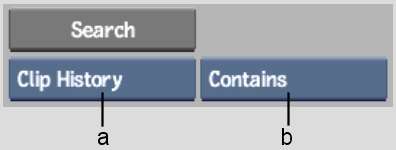
(a) Search Criteria box (b) Argument option box
| Select: | To search for: |
|---|---|
| Contains | Clips that contain clip history. |
| Does Not Contain | Clips that do not contain clip history. |
| Sources | Sources that were used in a selected clip's history. |
| Intermediates | Intermediates that were used in a selected clip's history. |
| Intermediates + Src | Sources and intermediates that were used in a selected clip's history. |
To search for clips with history in the clip library:


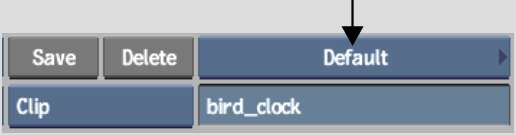


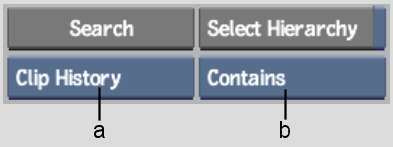
(a) Search option box (b) Argument option box
| Select: | To: |
|---|---|
| Contains | Search for clips that contain clip history. |
| Does Not Contain | Search for clips that do not contain clip history. |
| Sources | Search for sources that were used in a selected clip's history. |
| Intermediates | Search for intermediates that were used in a selected clip's history. |
| Intermediates + Src | Search for sources and intermediates that were used in a selected clip's history. |
A message appears in the message bar indicating if any matches were found and the matches are displayed in the library.