Colour Correcting the Front Clip
You can use the Colour Corrector to correct the front clip and improve the look of the key.
To colour correct the front clip:


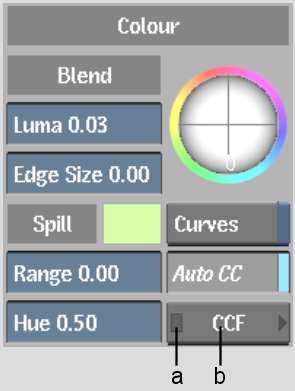
(a) Indicator (b) CCF button
When a colour correction is made, a blue indicator appears on the CCF button.