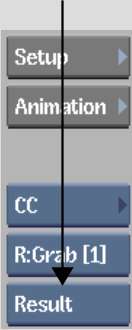You
can view a front, back, matte, or result clip in the image window.
The front, back, and matte clips show the source clips used. The
result clip shows your colour corrections as you apply them.
You can also view the
following information for the clip:
- Channel: displays the numerical data
used by the components in the clip.
- Reference: displays any referenced clips.
- Tracks: displays when an effect is used
in the timeline
- Info: lists the channel, components,
any related values, and the number of keys used in each effect in
the clip.
To display a clip:
- From the View box, select the clip you
want to view. For example, select Result to view the result clip.
TipUse the controls
below the image window to change the frame displayed in the image
window. Use the viewing tools in the upper-right corner of the panel
to enlarge and pan images.
To change the clip that is displayed
using the hotkeys:
- Consult the following table.
| To display: |
Press: |
| The front clip |
F1 |
| The back clip |
F2 |
| The matte clip |
F3 |
| The result clip |
F4 |
| The channel data |
F5 |
| The track timeline |
F5 |
| The Info table |
F5 |
| The Referenced clips |
Select Reference from the View box |