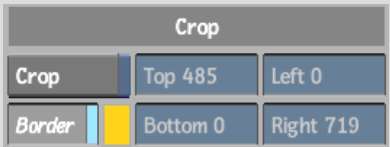Use
a crop box to view the colour changes to a limited region of the
front clip. Colour changes only appear in the area within the crop
box. This feature speeds up processing and lets you see the difference
between the source clip and the result clip.
For example, while colour
correcting, you can use the crop box to split the image window.
The split window allows you to view the front clip and the result
or matte clip at the same time.
To create a crop box:
- Do one of the following:
- Hold down the Ctrl key
or hold the pen button and drag the box across the image.
- From the Setup menu, enable the Crop
button and enter the dimensions for the crop box in the Left, Right,
Bottom, and Top fields.
The crop box appears
in the image window. The display inside and outside the crop box
depends on how many clips are loaded.
| If you loaded: |
Inside the crop box: |
Outside the crop box: |
| A front, back, and matte clip |
Shows the front clip in the opaque area of the matte
and the back clip in the transparent area of the matte.
|
Shows the back clip. |
| A front and back clip |
Shows the front clip. |
Shows the back clip. |
| A front clip only |
Shows the colour-corrected clip. |
Shows the non-colour corrected clip. |
- To adjust the size of the crop box, drag
on the corner points of the box, or modify the values in the Left,
Right, Bottom, and Top fields in the Setup menu.
- To move the crop box in the image window,
click a side of the box and drag to a new location. Alternatively,
press Ctrl and redraw
the crop box.
TipIf Overlay user interface
is enabled, the crop box will extend beneath the Overlay user interface.
To access the bottom edge, be sure to grab from an area where there
are no user interface elements.
To disable a crop box:
- From any Colour Corrector menu, disable
the Crop button.
When you disable the
Crop button in a Colour Corrector menu, it is also disabled in the
Setup menu.
Changing the Colour of
the Crop Box
You can change the colour
of the crop box so that it is easier to distinguish from the rest
of your image.
To change the colour of the crop box:
- In the Colour Corrector Setup menu, click
the colour pot beside Border.
- Select a colour with the colour picker.
- Click in the Border colour pot to apply
the new colour to the border.
Hiding the Crop Box
You can hide the crop
box to prevent it from affecting your colour correction.
To hide the crop box:
- In the Setup menu, disable Border.