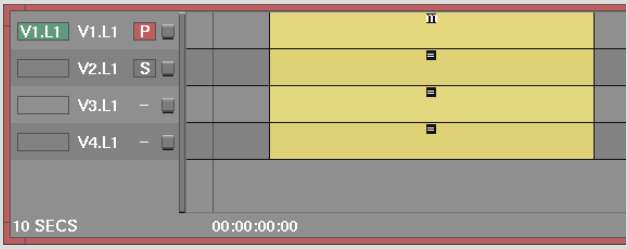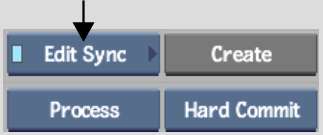You can include elements
from multiple video tracks in an edit sync group. The following
illustration shows a multitrack that includes front and matte elements
for two layers and a background. Create an edit sync group for both
layers so that any edit you perform to a front, for example, does
not throw off the timing of the corresponding matte. By creating
an edit sync group for V1, V2, V3, and V4, you maintain the timing for
the front and matte layers while working on the timeline.
If you are manually creating
edit sync groups, the first element you select becomes the master
sync element. If the edit sync groups were created automatically
during input, the element used as the master sync element depends
on the assignment of Primary and Secondary video tracks:
- If a track to be included in the edit
sync group is assigned as the Primary video track, the first element
on the Primary video track automatically becomes the master sync
element for the edit sync group.
- If a track to be included in the edit
sync group is assigned as the Secondary video track, and no other
track is assigned as the Primary video track, the first element
on the Secondary video track automatically becomes the master sync
element.
- If no tracks to be included in the edit
sync group are assigned as either Primary or Secondary video tracks,
the first element on the highest video track in the stack becomes
the master sync element.
To create an edit sync group with multiple
video tracks:
- Select
and enable Edit Sync in the Menu Priority box.
- Select the element you want to use as
the master sync element.
- Hold down Ctrl and
click the other video elements that you want to include in the sync
group.
- Click Create.
The sync group is created.