You can change the axis properties of your 3D text string characters.


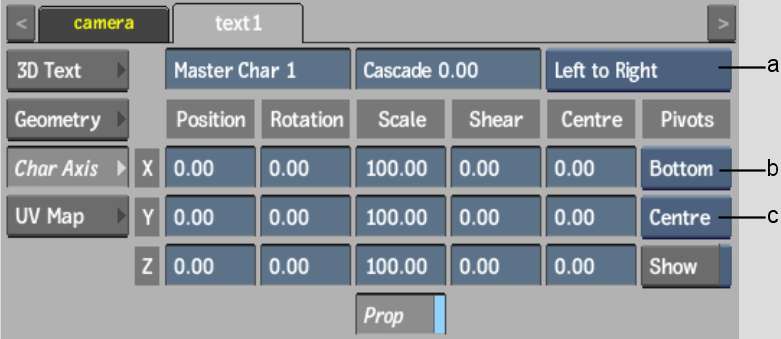
(a) Cascade Alignment box (b) Vertical Pivot box (c) Horizontal Pivot box
The Character Axis tab settings are described as follows.
Master Character fieldDisplays the number of the character in the text string that is considered to be the master. All other text characters follow this character in any character axis settings.
Cascade fieldDisplays the amount of time (expressed in frames) to offset the animation of other characters from the master character. The animation that is offset includes all numeric fields in the Character Axis tab, as well as the Specular, Ambient, Diffuse, Transparency, and Shine fields in the Geometry tab.
For example, if Cascade is set to 0, all characters have the same animation as the master character. If Cascade is set to a positive number, all characters other than the master character have their animation offset forward in time.
Cascade Alignment boxSelect the flow of the cascade offset, with respect to the master character.
Position fieldsDisplays the position of the offset along the X, Y, and Z axes.
Rotation fieldsDisplays the rotation of the offset along the X, Y, and Z axes.
Scale fieldsDisplays the scale of the offset along the X, Y, and Z axes.
Proportional Scale buttonEnable to scale the X, Y, and Z axes proportionally.
Shear fieldsDisplays the shear of the offset along the X, Y, and Z axes.
Centre fieldsDisplays the centre of the offset along the X, Y, and Z axes.
Vertical Pivot boxSelect the vertical position of the pivot point for the selected text characters.
Horizontal Pivot boxSelect the horizontal position of the pivot point for the selected text characters.
Show Pivots buttonEnable to display the pivot point for each individual text character in the 3D text string. These pivot points are displayed in the image window in red. When disabled, only the master character pivot point is displayed (in green). This setting can also be found in the 3D Text tab.