Expand Batch FX to bring setups nested in a clip to the current level. Having setups at the same level allows for quick access to any setup. You no longer have to keep track of multiple nested setups.
You do not have to render Batch FX to expand them. However, when you expand a Batch FX, the associated clip is transformed into a setup. You can no longer perform editing functions such as trimming on the clip.
You can bring all setups nested in a clip to the current level or only the first setup nested in the clip.
You can expand the Batch setups of only one segment at a time. If a clip contains multiple segments, extract the segment to the schematic before expanding it.
The timing of the original timeline is preserved when you expand a setup.
If segments have soft effects, they are converted to the corresponding nodes when you expand the setups.
If you expand a Batch setup containing nodes that change the duration of a clip, for example, Interlace, Deal, or Pulldown, the visual result may not be the same as before the expansion.
Expanding a Batch FX does not expand the history contained in clips within a BFX level. To expand the history of a clip brought into a BFX level, see Modifying Clip History in Batch.
In the following example, the selected clip is in BFX 2.


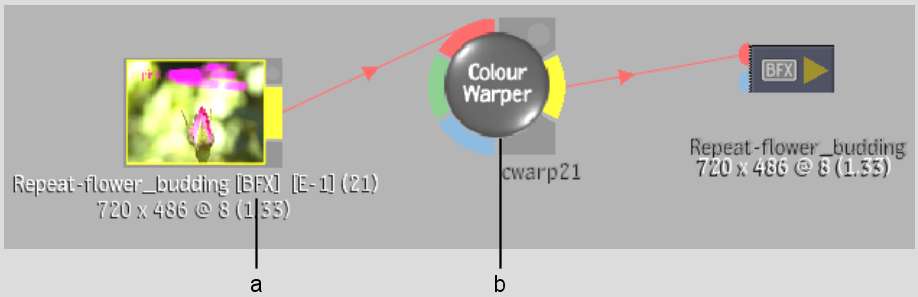
(a) Uppercase BFX indicates single segment (b) Colour Warper node in BFX 2


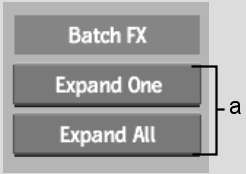
(a) Expand buttons
In the following example, Expand All was used. All setups nested inside the clip are added to the current setup. Setups from BFX 1 remain in BFX level 1.


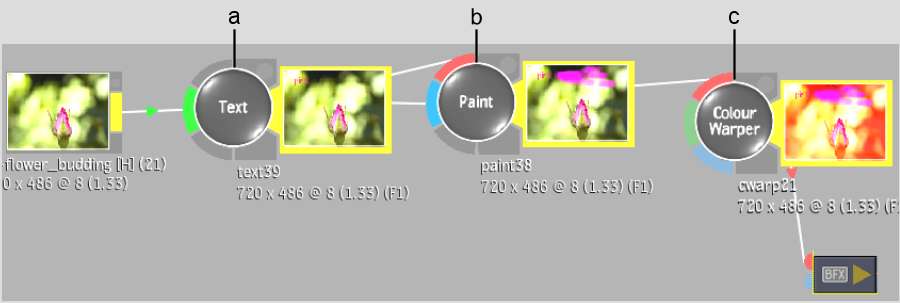
(a) Text setup from BFX 4 (b) Paint setup from BFX 3 (c) Colour Warper setup from current BFX 2