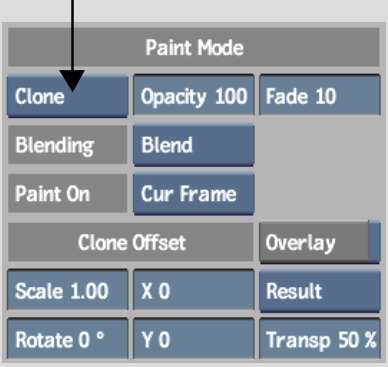Use the Clone tool to paint a copy of
the result image to any position on the result image. The Clone
tool can also be applied to an output matte image. For example,
if the result image has a tree that you would like to copy to another
position on the image, you can offset a copy of it to a different
position and then paint it onto the result.
To paint a source onto
the canvas, use the Reveal tool. See
Revealing Sources.
To clone an image and
include cloned data in the brush strokes, use the Recursive Clone
tool. See
Recursive Clone.
NoteIf changes are made
upstream of the Paint node, cloned strokes are preserved. However,
the strokes will reflect the “old” input unless
you force an update by clicking the Update button or by pressing U. Updates are not performed automatically because
they can affect system performance.
To clone an image:
- Select Clone from the Paint Modes box
(or press W).
The Clone Offset parameters
appear.
- Set brush attributes. See
Brush Attributes and Attribute Modes.
- To limit the cloned regions to the areas
delimited by the matte, select an option in the Matte Source box.
- To transform the reference image, do
one of the following:
- To manually offset the image, enable
the Overlay button (Tab),
then hold down Ctrl+Shift and drag the overlaid reference
image.
- To scale the image, enter a value in
the Scale field.
- To rotate the image, enter the angle
of rotation in the Rotate field.
NoteTo select an area
for cloning, Overlay must be turned off. If you offset an image,
verify that the Overlay button is disabled after use.
- To select the area you want to clone,
press Ctrl and click
the canvas.
The cursor turns red
when you press Ctrl. When you
click the canvas, the red cursor is anchored and a green cursor
appears.
- Position the green cursor over the destination
area and click the canvas.
The green and red cursors
are now locked into positions relative to each other and move in
tandem.
- To set precise coordinates for the clone
offset, use the X and Y fields.
- Click and drag on the canvas to clone
to the destination area.