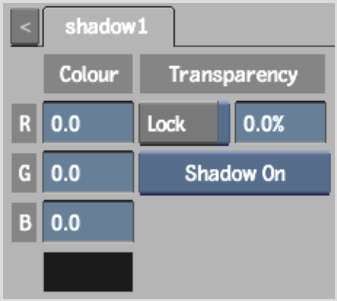Adjust shadow colour
and transparency in the Shadow menu of the Object menu.
To adjust the colour and transparency
of a shadow:
- Double-click a shadow node to display
the Shadow menu.
- Make sure that the Shadow button is set
to Shadow On.
NoteYou can turn the
shadow on or off from the Shadow button. This button is independent
of the Hide option.
- To change the colour of the shadow, do
one of the following:
- Enter colour values in the three colour
fields in the Shadow menu.
- Click the colour pot below the fields.
Use the colour picker to pick the shadow colour.
- To adjust the transparency of the drop
shadow, use the Transparency field. When this field is set to 100,
the shadow is completely transparent. When set to 0, the shadow
is completely opaque.
TipYou can lock the
shadow's transparency to the transparency of its parent surface
using the Transparency Lock button. Once a shadow transparency is
locked to its parent surface, changes to the surface transparency also
affect the shadow's transparency. You can then adjust transparency
of the shadow as an offset of the surface's transparency.