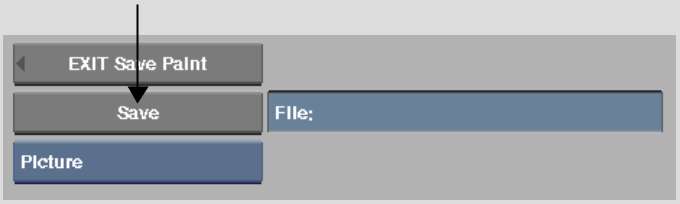Use the crop box to limit the area of the picture, matte,
cutout, or paint graphics to be saved in the setups directory.
To
save a cropped matte, image, or cutout:
- In
the Paint menu, click Save.
- Click
Picture, Matte, or CutOut to specify the element from the image
you want to save.
- Draw
the crop box on the canvas by pressing and dragging the cursor diagonally
across the screen. Alternatively, use the left, right, top, and
bottom Crop fields to set the boundaries of the crop box.
NoteClick Reset to reset the crop box values.
- Click
Save.
- Select
the item you are saving from the option box and name the setup in
the keyboard display.
If you want to overwrite an existing setup,
select the filename from the file browser.
- Press
Save (Enter) to save
the setup.