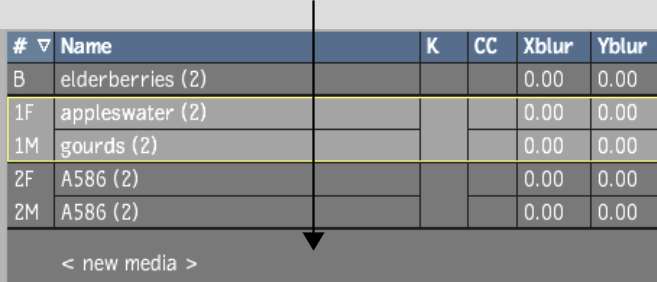As the complexity of your effects grows, so
will the amount of media you use. You can add unlimited media; media
is added to the Media list as they are created. If Auto Image is
selected in the Action Setup menu, an image node and axis are
also created in the schematic when new media is added.
To add media:
- In the From Media option box, select
whether you want to add media from the EditDesk or the clip library.
- In the Media menu, click <new media>
from the New Media line.
- Click Add to open the EditDesk or clip
library.
TipYou can also double-click
the <new media> line in the Media list to open the EditDesk or
clip library.
- From the EditDesk or clip library,
select a front and matte clip to load as media.
Selecting media that
already contains a front and/or matte and clicking Add will replace
the clips contained in the media.
NoteYou can select any
number of front and matte clips by holding the Ctrl key while selecting clips.
Each front/matte selection is added to its own line in the Media
list, and image nodes are automatically added to the schematic if
Auto Image or Auto DVE is selected in the Setup menu.
- Repeat these steps to add more media.
NoteAfter adding media,
if the front or matte can no longer be found on the EditDesk or
clip library, the name of the front or matte media is displayed
in red in the Media list, and the missing front or matte acts as a
white frame in Action.