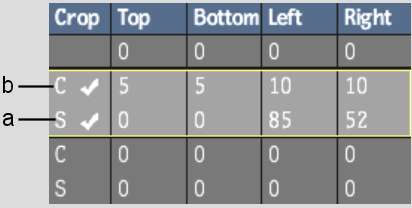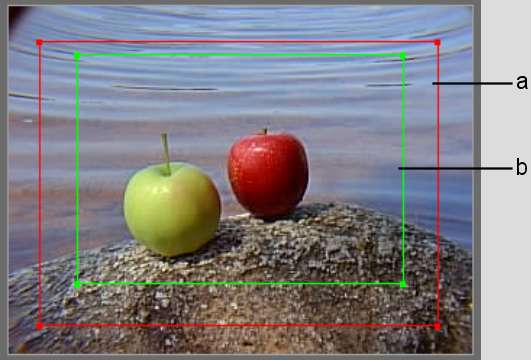When
you crop media, the front and matte clips are cropped together.
You cannot crop the back clip. If you applied the media to more
than one surface, all the surfaces are cropped.
You can animate a crop
by changing the size and shape of the Crop box at different keyframes.
You can also animate the softness of the Crop box.
NoteAnimating a crop
in the Channel Editor does not enable the Crop field in the Media
list.
To crop a clip with the Media list:
- In Action, click Media.
- Set values for cropping and softness
in the Top, Bottom, Left, and Right fields. Once you set a value
in one of the Crop or Softness fields, white checkmarks indicate
that Crop and Softness are enabled.
TipAlt-drag over one of the fields
to change all four values proportionally.
To crop gesturally in the image window:
- Double-click the Crop field to enable
Crop and Softness.
- In the View box, select Media Front or
Media Matte.
The clip appears in the
image window with a red outline, which indicates the Crop box, and
a green outline, which indicates the Softness box.
TipYou can use two viewports
to view the crop interactively on both the front and the matte clips.
- Set the corners of the Crop box and Softness
box by dragging either the corners or edges of the red and green
outlines.
The crop and softness
values in the Media list are updated as you drag.
- Click Result.
The cropped media appears
in the image window, and the front and matte clip share the same
crop.
- To mute the Crop and Softness values,
double-click the Crop field. To mute only the Softness, double-click
the Softness area of the Crop field. When muted, a black checkmark
appears in the Crop field.