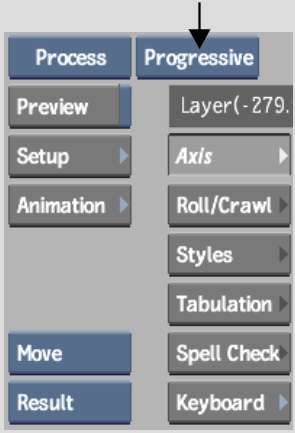You can process clips
in progressive or interlaced rendering. Interlaced rendering produces
a better result, especially if you use keyframes that are far apart,
but it takes longer to process. You should preview the quality of
the image and the text before you process the final clip. In addition,
you can process a clip to generate a matte for the text. See
Generating Text Mattes.
To process a clip with text:
- From the Rendering box, select Interlaced,
Progressive, or As Back (to render using the mode of the back clip).
- Click Setup.
- From the Setup menu Rendering section,
select the sampling level from the Auto-Softness box.
- Set other options as required.
- Position the clip at the first frame
or the specific frame where you want to start processing.
- Click Preview.
TipYou can zoom (Ctrl+spacebar) or pan (Ctrl+Shift+spacebar) the image window while
in Preview mode. To disable Preview, make a modification to the
text or processing options, or click anywhere in the image window.
- Make modifications to the text and processing
options and preview until you are satisfied with the result.
- When you are ready to process the text
clip, click Process.
The clip is processed
from the currently displayed frame until the end of the clip.